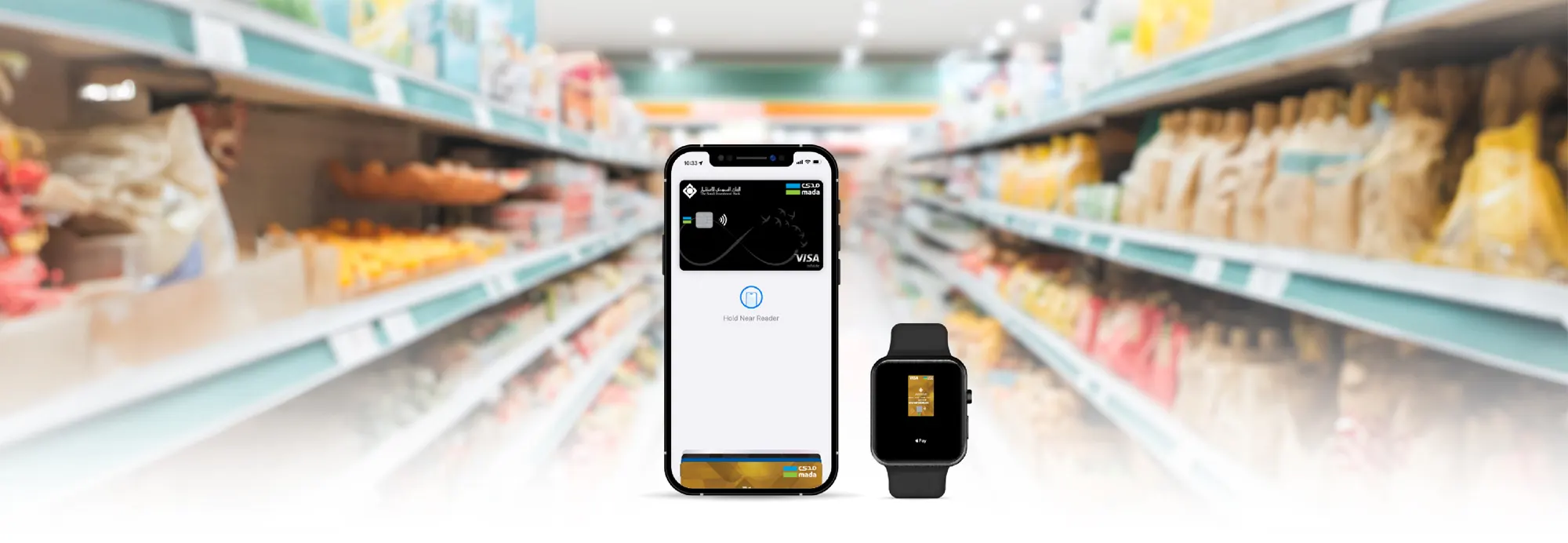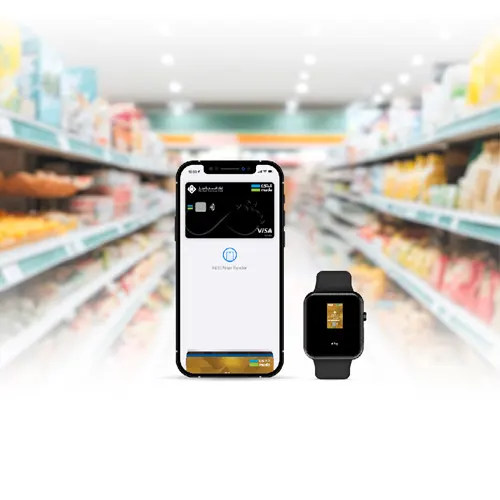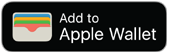Tap to Pay… It’s that easy
Add The Saudi Investment Bank cards now to (Wallet) on your iphone and use it to pay with Apple Pay
Tap in stores, Pay in app and online
* For Apple devices
* Terms and Conditions apply; To view the terms and conditions, please click here.
Paying by Apple Pay through Wallet is simple and secure where customers can pay at stores by tapping their iPhone and Apple Watch on POS terminals. Customers can also pay in-app and online using any card added to Wallet (mada cards, “EasyShopping” Card, Travel Card)
Benefits of paying using SAIB Cards with Apple Pay
Adding your card through one of SAIB’s Apps:
- Login to either SAIB Travel or SAIB Mobile Banking App
- Once you are on the dashboard, swipe to the card you want to add
- Select the “Add to Apple Wallet” option right under the card
- You will be redirected to the Wallet App extension, complete the steps prompted on the screen
- You will then be required to authenticate the request for your safety, to authenticate: You will receive an automated call which contains a 6 digit code, please enter the code onto the wallet app to complete the verification process
Adding your card through the wallet (Manually):
- Open The Wallet App
- Tap the “+” sign at the top of the screen
- Select the “Debit or Credit Card” option
- Add the card by entering the details manually, scanning the card using your Iphone’s Camera or by tapping the physical card to the Iphone “NFC”
- Proceed with the steps and you will be required to authenticate the request for your own safety
- The authentication will comprise of an automated call in which you have to confirm the request, then an OTP will be available in SAIB’s applications. Please log in to any SAIB application and copy the code and add it for verification in the wallet
HOW TO PAY WITH APPLE PAY?
Paying in Stores
For iPhone:
- To pay with Face ID: Double-click the side button, glance at your screen, and then hold your iPhone near the POS terminal.
- To pay with Touch ID: Hold your iPhone near the POS terminal with your finger on the Touch ID button.
For Apple Watch
- Double-click the side button and hold Apple Watch to the POS terminal.
Are you reading this on an eligible Apple device? Set up your card now
Paying in apps and on Online:
For iPhone/iPad:
- Select Apple Pay as the payment method during the checkout and complete with Face ID or Touch ID.
For MacBook Pro:
- To pay on Mac via Safari: Choose Apple Pay then complete the purchase with your iPhone or Apple Watch.
- On MacBook Pro: pay using Face ID or Touch ID on Touch Bar.
*To View the list of the compatible Apple Pay devices, please click here
Where to Pay with Apple Pay?
Where you see any of these symbols
FAQs
It is a fast, easy and secured method to pay via Apple devices that are compatible with IOS.
There is no additional charges to use Apple Pay.
You can use Apple Pay through a pre-installed Wallet app on all Apple devices.
Most portals accept Apple Pay, but there are still some merchants that do not offer (mada atheer) service, which is a requirement for accepting payment for Apple Pay
| iPhone | Apple Watch | iPad | MacBook |
|---|---|---|---|
| iPhone X | Apple Watch Series 1 e | iPad Pro | MacBook Pro with Touch ID |
| iPhone 8 - 8 Plus | Apple Watch Series 2 | iPad (5th generation) | Any Mac model produced in 2012 or late |
| iPhone 7 - 7 Plus | Apple Watch Series 3 | iPad Air 2 | |
| iPhone 6s iPhone 6 Plus | Apple Watch First Generation | iPad mini 4 | |
| iPhone SE | iPad mini 3 |
Yes, it is a secure payment method that includes a number of security standards:
- Apple Pay is secured by biometric authentication method where each process must be authenticated by fingerprint (Touch ID) or face recognition (Face ID).
- You are required to set the screen lock of your device in order to use Apple Pay.
- Your phone will be with you during the whole process.
- Apple Pay is disabled if the screen lock fails to open with the password or when you exit iCloud.
If you lose your device at any time, you can directly access to your iCloud and delete all details of the lost device.
There is no maximum payment limit using Apple Pay.
When you activate your new card, it will be automatically updated in the app.
Simply delete your card from the app.
Select the card you want to delete from the application then click on “delete the card” option.